清华大佬耗费三个月吐血整理的几百G的资源,免费分享!....>>>
Eclipse 安装插件
查找和安装插件
Eclipse作为一个集成的IDE开发工具,为我们的软件开发提供了便利,eclipse除了自带的强大功能外,还支持功能丰富的插件。
我们可以通过Eclipse官方市场 (http://marketplace.eclipse.org/)找到并下载我们需要的插件。
例如我们可以查找支持 Python IDE 的插件,如下图所示:
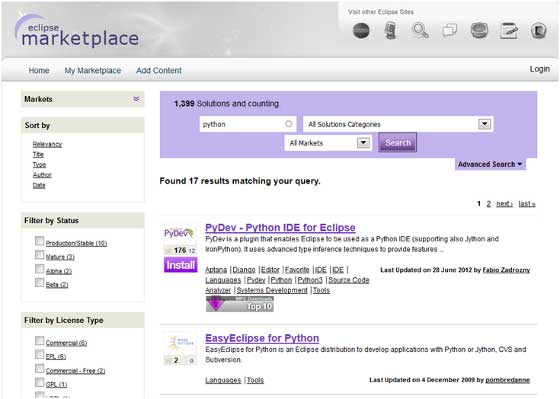
在 Eclipse IDE 中我们也可以通过点击 Help 菜单中的 Eclipse Marketplace(Eclipse 超市)选项来查找插件:
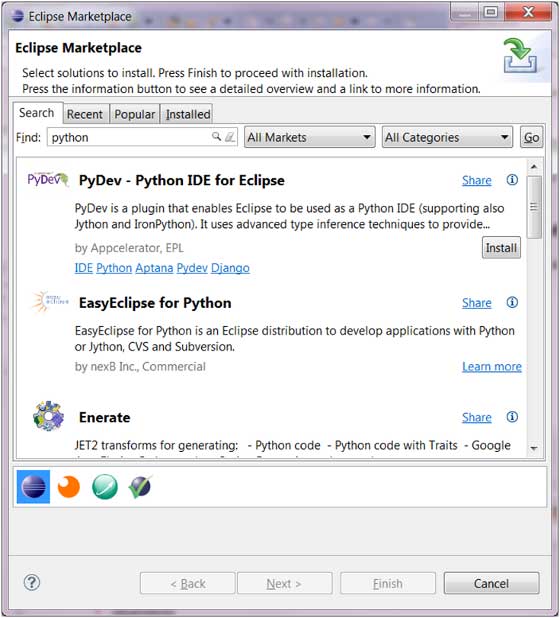
上图中我们选择 PyDev 让 Eclipse 支持 Python 开发,我们只需要点击 Install 按钮即可。 以下对话框为选择安装的插件。
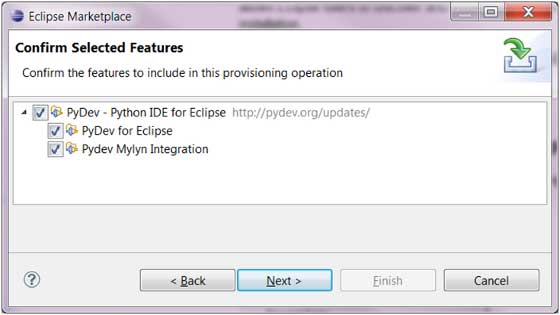
你也可以通过点击 Help 菜单上的 Install New Software 菜单项来安装插件:

这种方式我们需要知道插件远程的安装地址,你可以通过点击 Add 按钮来提交 URL。
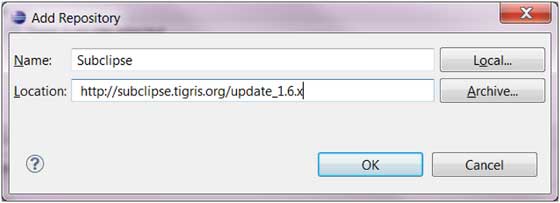
安装的对话框中列出了远程可安装的插件列表:
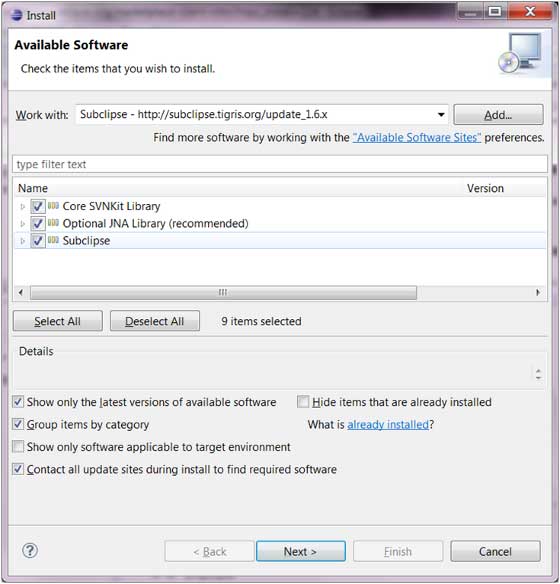
扫码二维码 获取免费视频学习资料

- 本文固定链接: http://phpxs.com/j/eclipse/1001280/
- 免费: Python视频资料获取
